# AppDesigner Overview
The AppDesigner is a web application that can be used to easily create apps without any programming knowledge. To use the AppDesigner, you must first log in using your IoTHub credentials. Afterwards, you will get to the main menu, where you can load an existing app, create a new one or access the template manager.
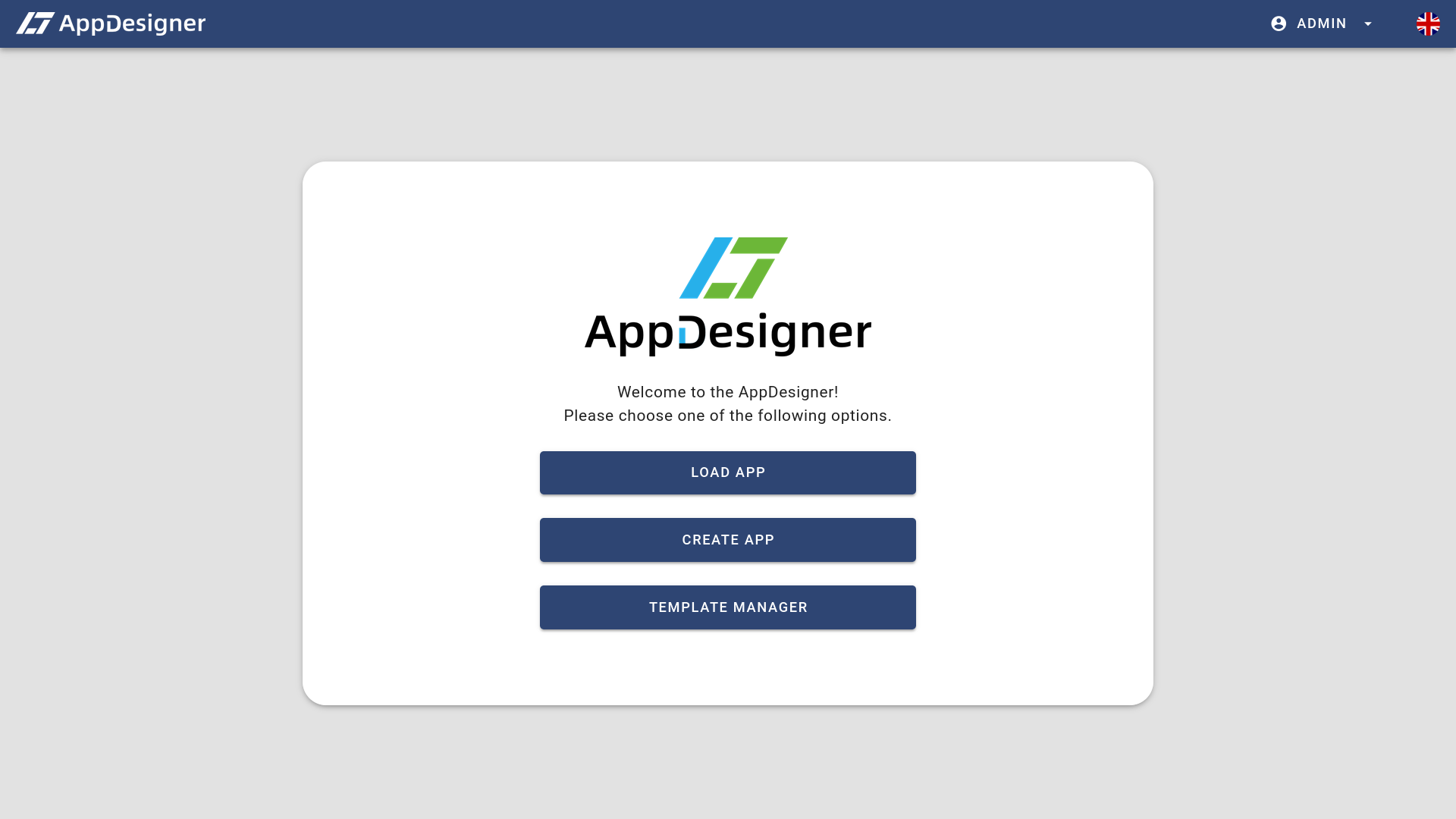
# Creating a New App
In order to create a new app, click the Create App button of the main menu. In the next screen, you have to enter an app title and a unique app identifier. The identifier will automatically be generated while entering the title. However, you can still customize the identifier to your own preference. The user interface will inform you if the entered identifier does not meet the system's requirements.
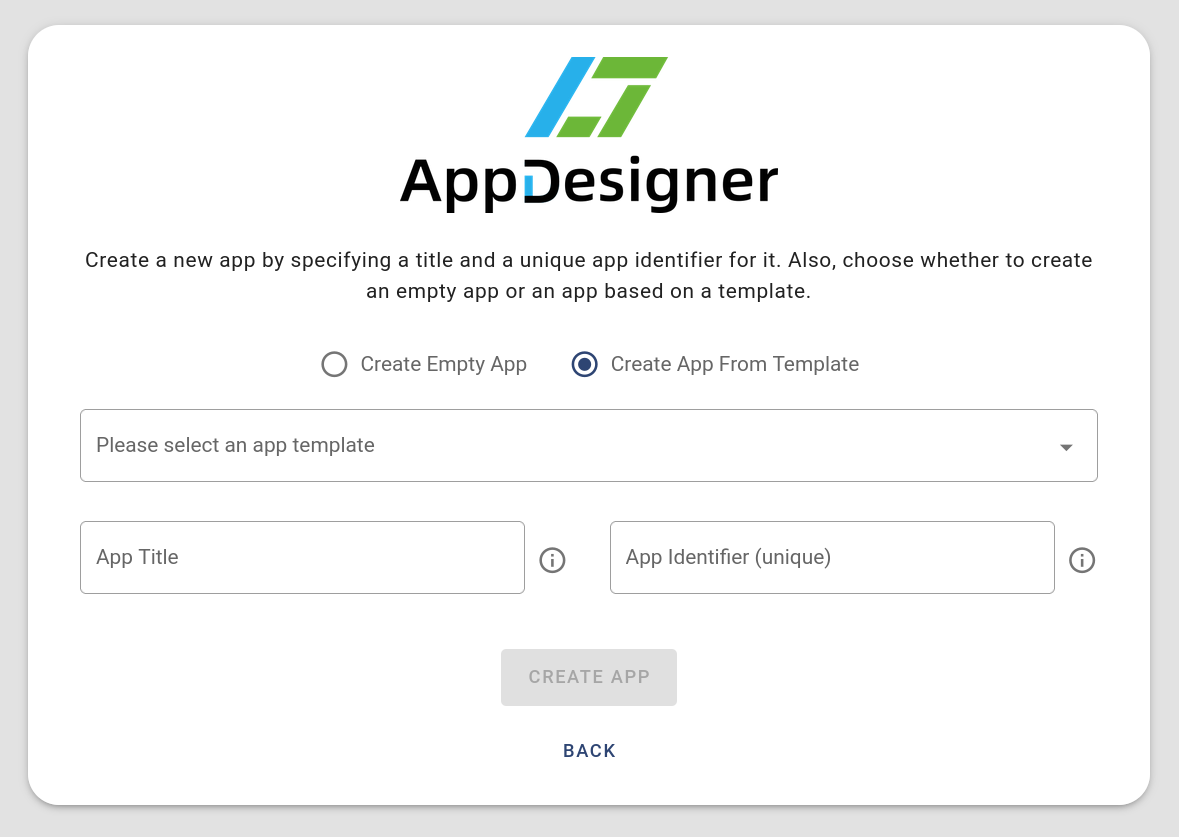
# Creating a New App From an App Template
As described in the App Templates chapter, apps can also be created based on an existing app template. To do this, simply select Create App From Template in the app creation form. In the selection menu which appears afterwards, the desired app template can be selected.
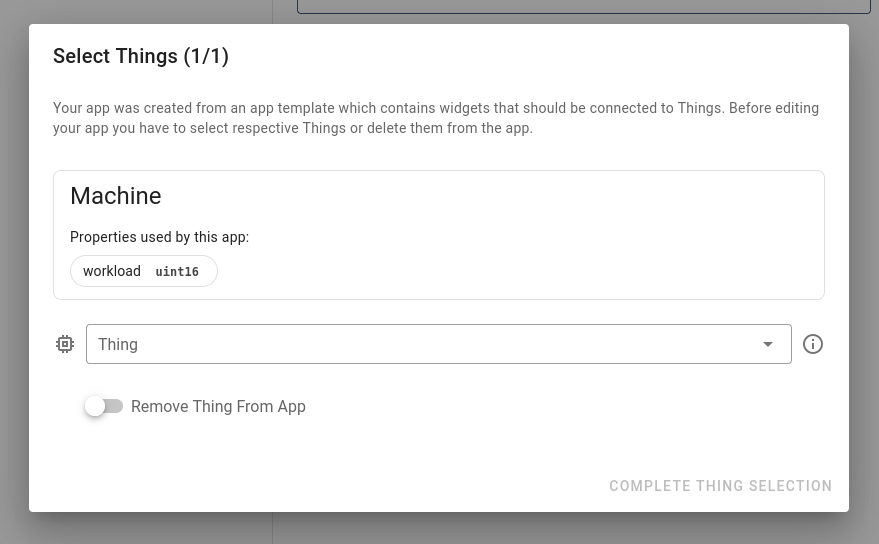
If an app was created based on an app template that is connected to Things, a corresponding dialog for assigning the respective Things is displayed when the app is opened for the first time in the app editor. There you can decide for each Thing, whether you want to assign existing Things or whether you want to delete the Thing from the app. Keep in mind that only Things that have the same Properties (name, type) as the original Things from the app template are displayed for selection.
After having selected an existing app or created a new app, you will be taken to the App Editor where you can edit your app.
# General Settings (User Menu)
If you prefer to use AppDesigner with a dark appearance, you can turn on a dark theme from the user menu in the top right navigation bar. Furthermore the user menu offers links to the IoTHub and this user manual, some information about how to install the AppHub as well as the about dialog. If you want to log out from the AppDesigner (and the IoTHub), you can also do that via the user menu.
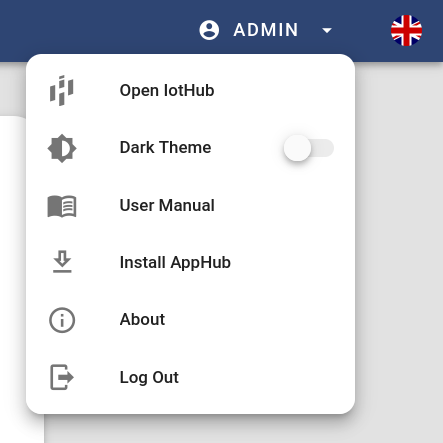
To the right, you will also find a button for selecting one of three languages. Currently, the AppDesigner is available in German, English and Chinese.
← Next Steps App Editor →
