# App Validation
The general goal of app validation is to find errors or inconsistencies within your app. For example, it checks whether all selected media resources and Things/Properties still exist. Details about the latest validation result can be viewed via the validation dialog. The AppDesigner regularly validates your app in the background.
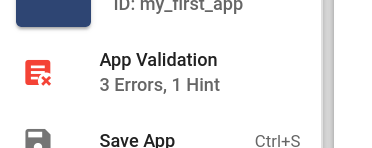
Additionally, the app is validated when it is saved. The latest validation result can be checked via the sidebar item. A circular progressbar is displayed when validation is in progress. If the validation is complete and the result is valid, the icon appears green (). If, on the other hand, the result is invalid, the icon is colored red ().
# Validation Dialog
The app validation dialog can be reached via the sidebar. Clicking on the validation item will open a dialog where you can see the latest validation result and a button to trigger another validation run. As in the sidebar, the icon is colored red or green, depending on the validation result. You can find the number of errors and hints below the icon. An app is valid if it has no errors. In general, errors and hints differ in the way that errors endanger the consistency and functionality of the app. Hints, on the other hand, primarily serve to support the app creator in order to make the app as user-friendly as possible.
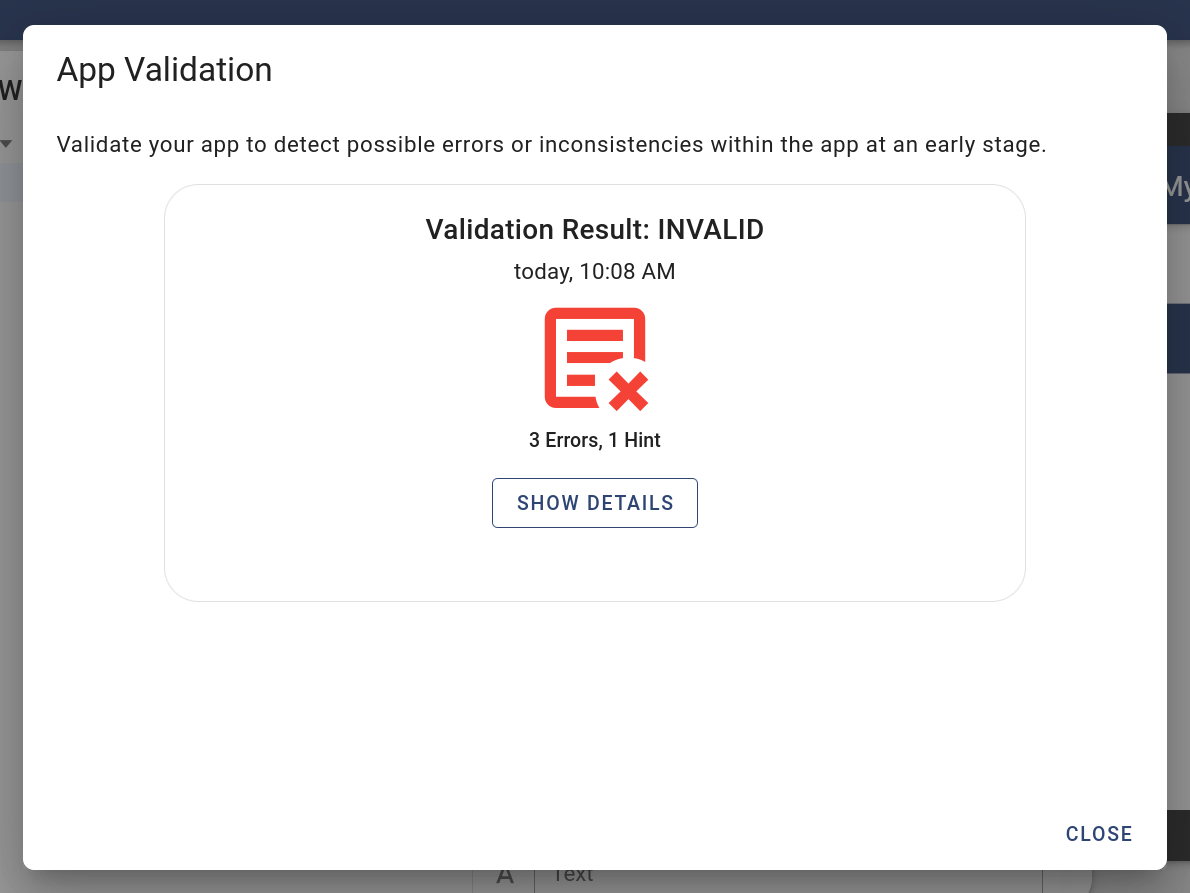
You can get more information about the errors and hints that were found by clicking the Show Details button. This will show a list of errors () and hints () as in the image below. Besides the description, you can also see the name of the affected widget as well as its position in the widget tree.

