Accessing the IoTHub via Web UI
The IotHub Web UI can be accessed via browser and inserting the URL of the IoTHub instance.
By providing the correct email address and password, the user will be able to get access to the IoTHub and then stay logged in.
Login
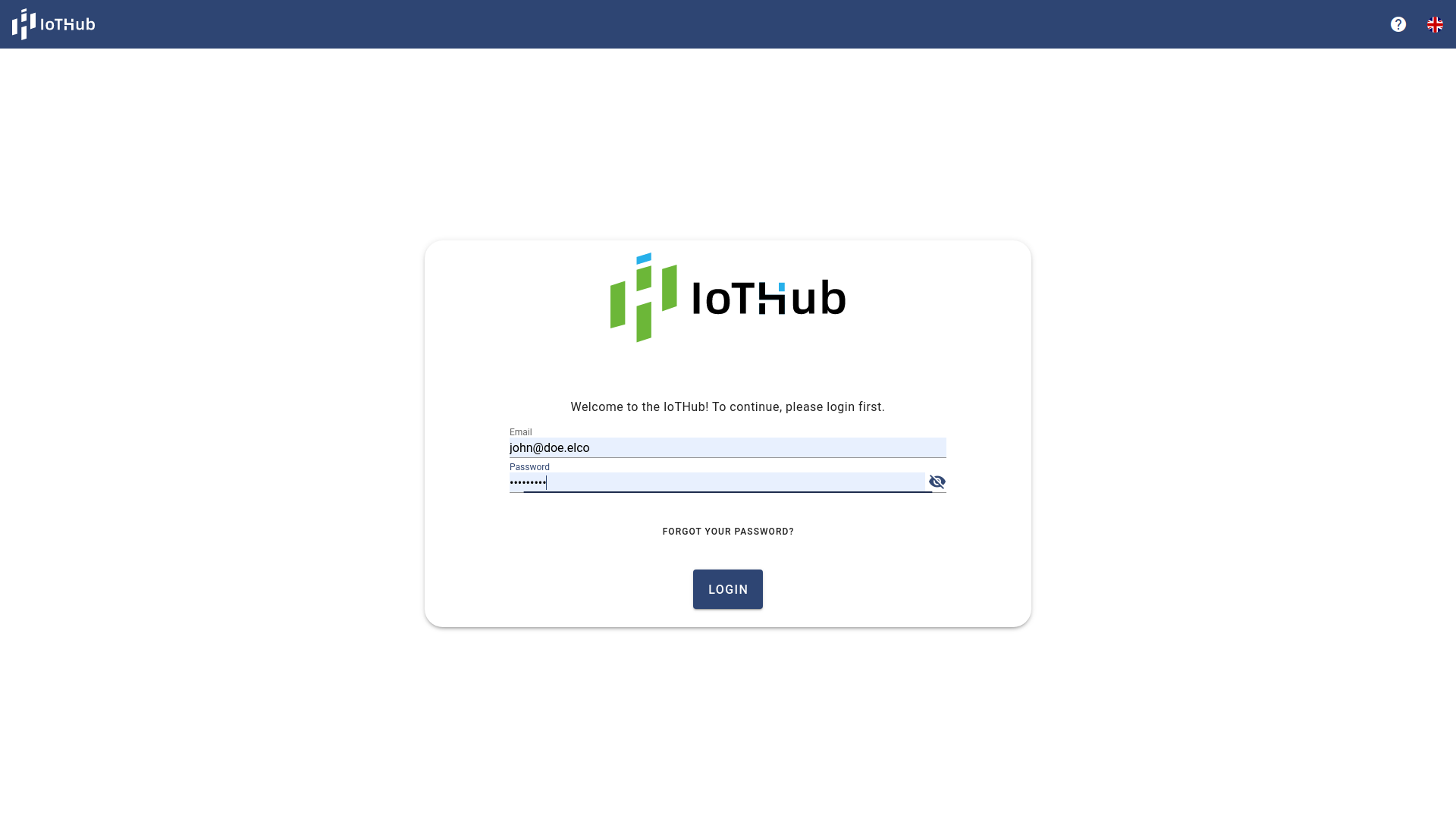
Login using your email and password credentials.
If the user forgot its password, the user can contact its administrator to assign a new password to the user or it can click at the Forgot your password? link to reset its password. Further description can be found at Reset Password.
License error
Whenever the license of this IoThub is invalid, the user won't get access to any module of IoTHub and will be redirected to the following page:
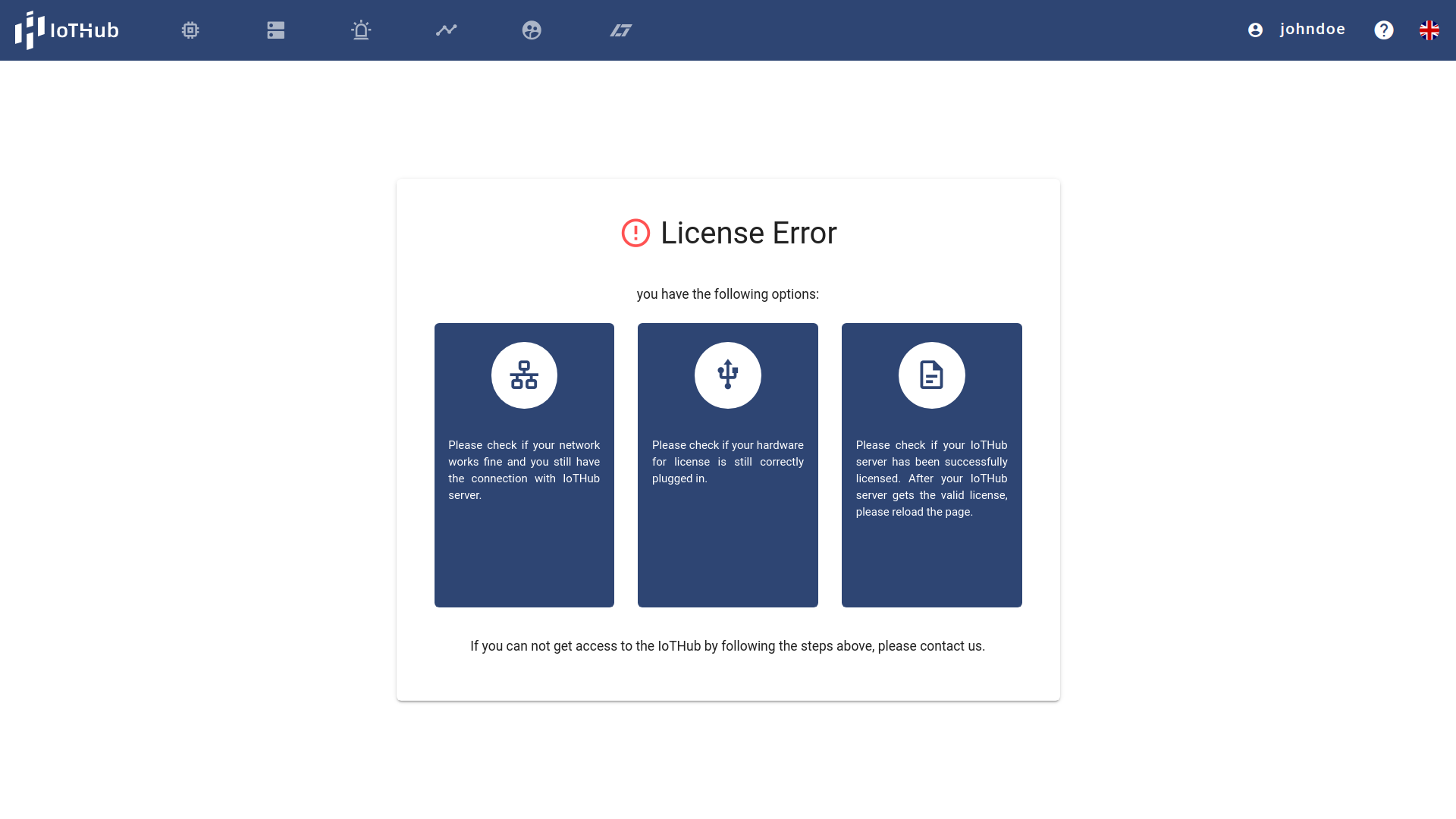
Consult the admin manual for more information.
The Navigation Bar

- Things page is responsible for managing things and properties. More information is in Everything is a Thing.
- Agents page is responsible for managing agents. More information is found in the Agents manual.
- Alarming page is responsible for managing Alarms. More information is in Alarms.
- Scripts page is responsible for managing workflows. More information is in Process Data inside the IoTHub with Scripts.
- Management page is responsible for managing users, groups, roles and license. More information is in "User Management" in the admin manual.
- Redirect for the AppDesigner
, another product from ELCO. You need to buy it, in order so see it.
Help Menu
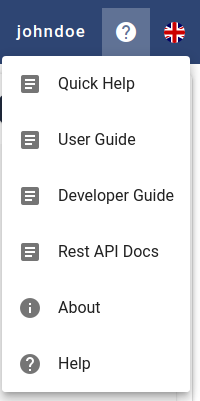
About
About dialog presents basic information of the product, for instance, the version of Web UI and server, company address and website. Please insert this versions into helpdesk messages, if support is needed (see Getting Help & Support).
Language Menu
The language selection allows to switch the user interface language.
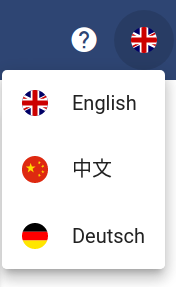
Currently, the supported languages are English, Chinese and German.
Overview Page
The page contains multiple tiles, one for each activated domain inside the IoTHub. It gives an overview about remaining amount of elements in the domains and for active elements an information about activation or running states. If the user has no access right to a domain a message appears inside the tile to inform the user. If a domain is not available (e.g. the Alarming module was not bought with the license) this tile contains a message that informs the user about it.
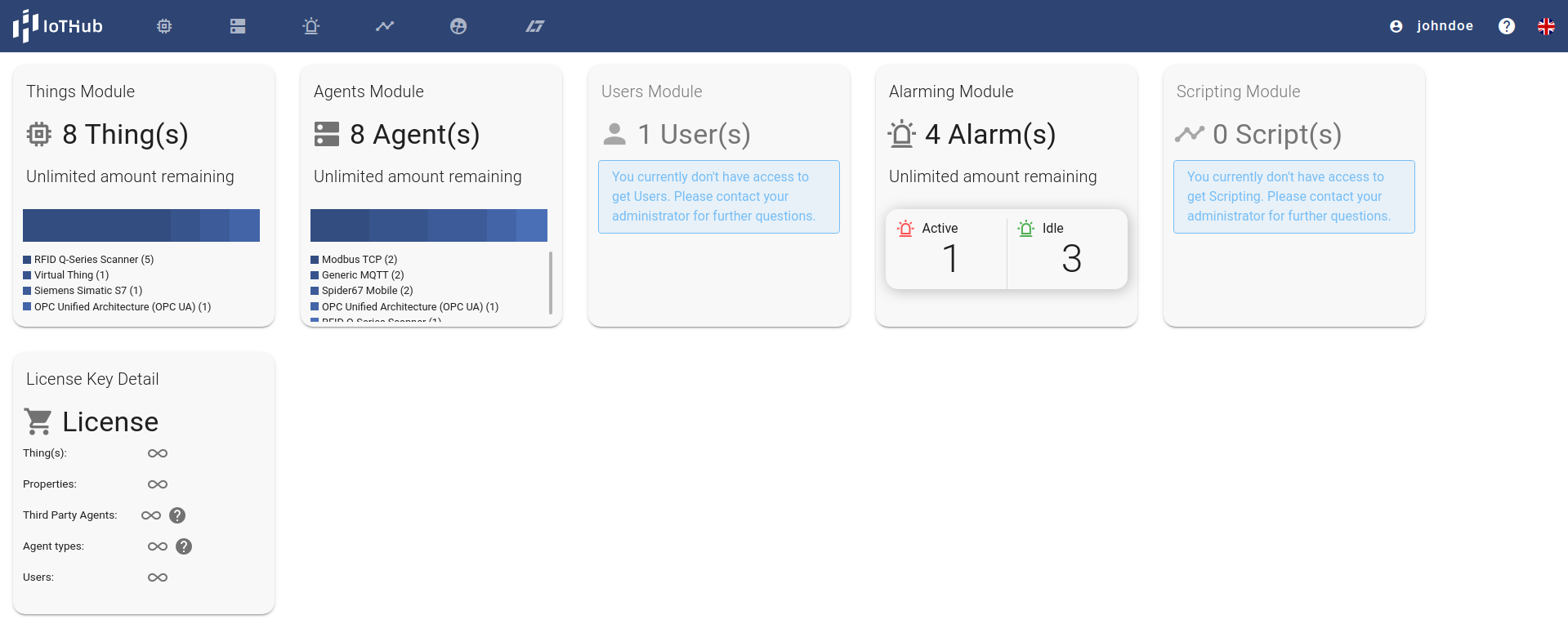
| Tile | Description |
|---|---|
| x Things | Shows up the amount of available Things and a list of Things per type |
| x Agents | Shows the amount of available Agents and a list of agents pro type |
| x Users | Shows the amount of Users, Groups and Roles |
| x Alarms | Shows the amount of Alarms and the number of active and idle alarms |
| x Workflows | Shows the amount of workflows and the number of running workflows |
| License | Gives an overview about the number of elements per domain and the maximum of it following the license |