Managing Alarms
Alarm Overview
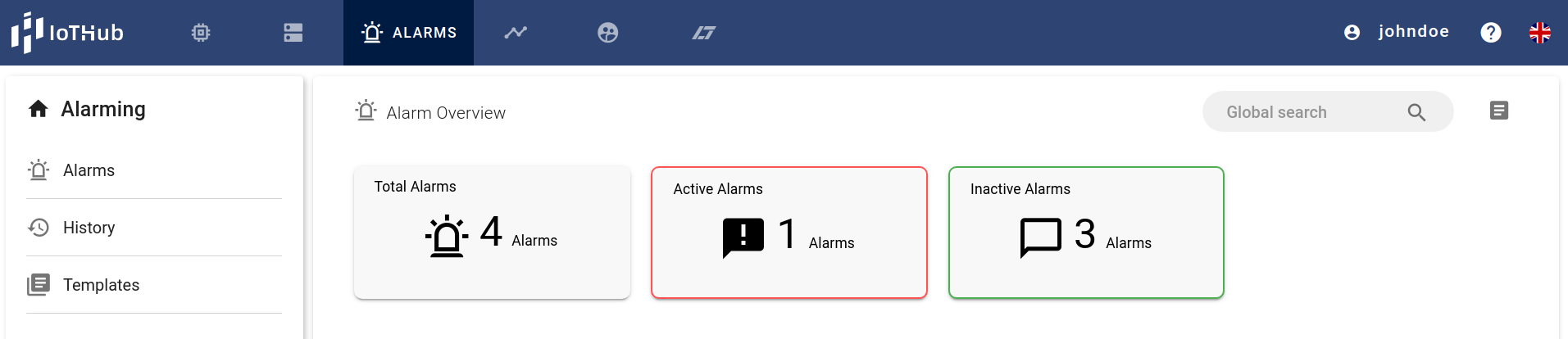
The landing page of the alarming view has a navigation menu on the left and an overview of the current amount of alarms in the center. The menu leads to the alarm list, the history of alarm lifecycles and the reaction template sub-page. It also provides a global search function for alarms and templates ( top right).
Active Alarms
have been raised (triggered) and need attention.
Inactive Alarms
are enabled to evaluate incoming values, however, they are not active and everything seems to be in order.
Alarm list
Selecting Alarms in the navigation bar on the left side of the overview page leads to the page containing the list of existing alarms. Buttons to add and delete alarms can be found on the top right of the page.
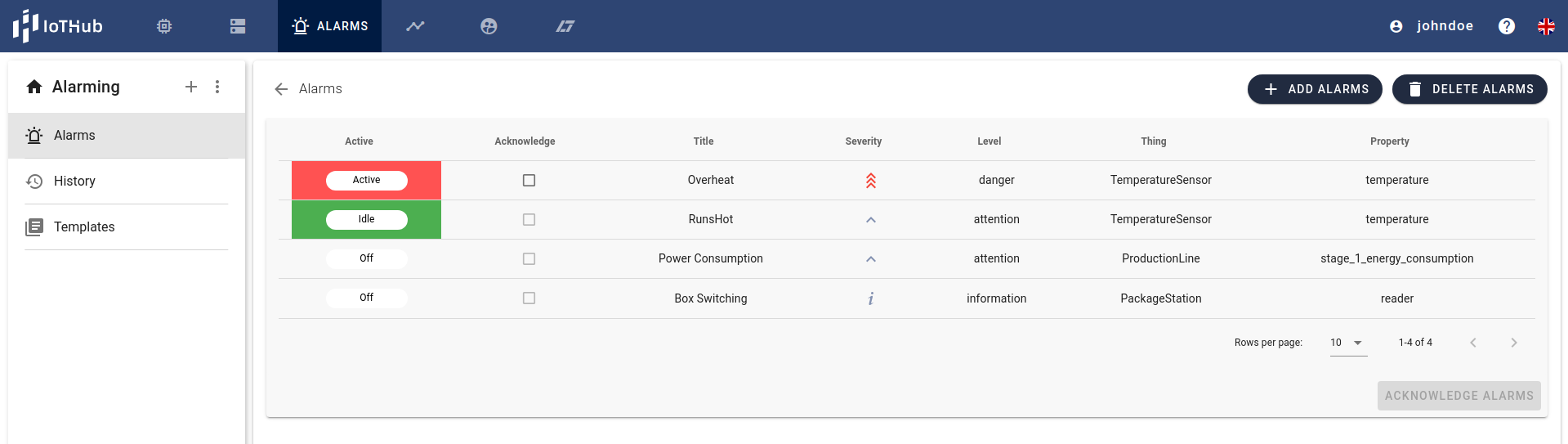
The list shows the current state, acknowledgement option, title, severity, level and the connected thing property for each alarm. Detailed information on alarm types and their properties can be found here. For information on states, state changes and the general lifecycle of alarms refer to this page.
Acknowledging currently active alarms
does not change their active state.
Selecting one of the alarms from the list will lead to the according detail page where it can be enabled/disabled and edited.
Add Alarms
Using the add alarm button from the menu or on the alarm list page will open the dialog to create a new alarm.
Things
Before adding an alarm it must be assured that there is at least one created thing with a property the user can access.
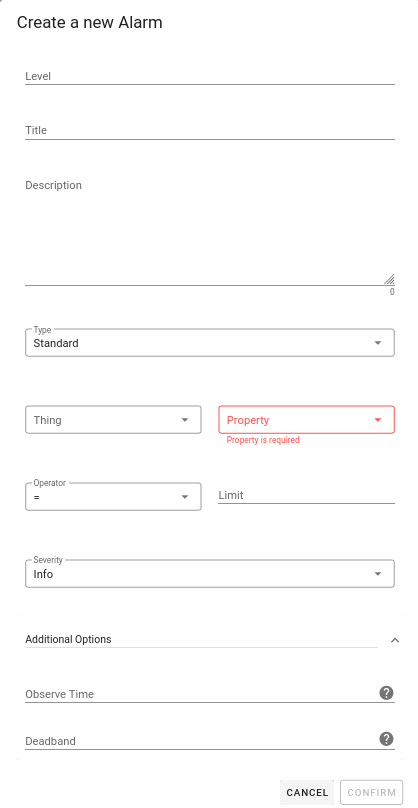
Alarm properties
Detailed information on all the properties and their restrictions can be found here.
Alarm status
After creating alarms they are not yet enabled to evaluate incoming values and are listed as off. They can be enabled on the alarm detail page, however, adding a reaction to an alarm might be the right thing to do first.
Alarm Details
Selecting an alarm on the list page leads to a detailed view of its properties and the status history. Buttons to edit and delete the alarm can be found on the top right of the page.
Editing alarms
is only possible if they are disabled.
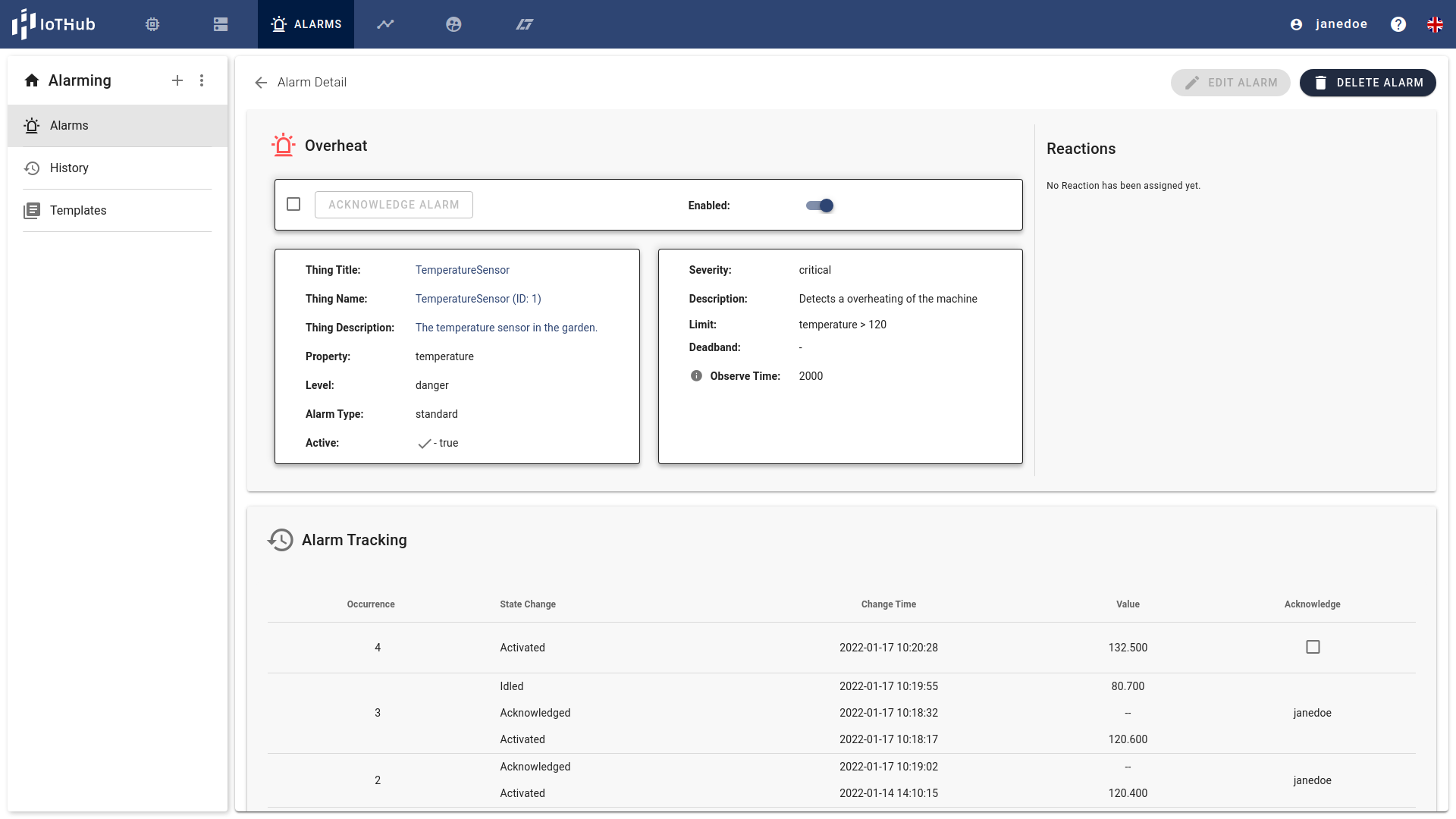
The top part of this page consists of the alarm details to the left and attached reactions to the right. Below is the list of previous status changes called alarm tracking. It allows users to acknowledge activated alarms to show the problem has been attended to. Details on the lifecycle of alarms can be found here.
Edit Alarms
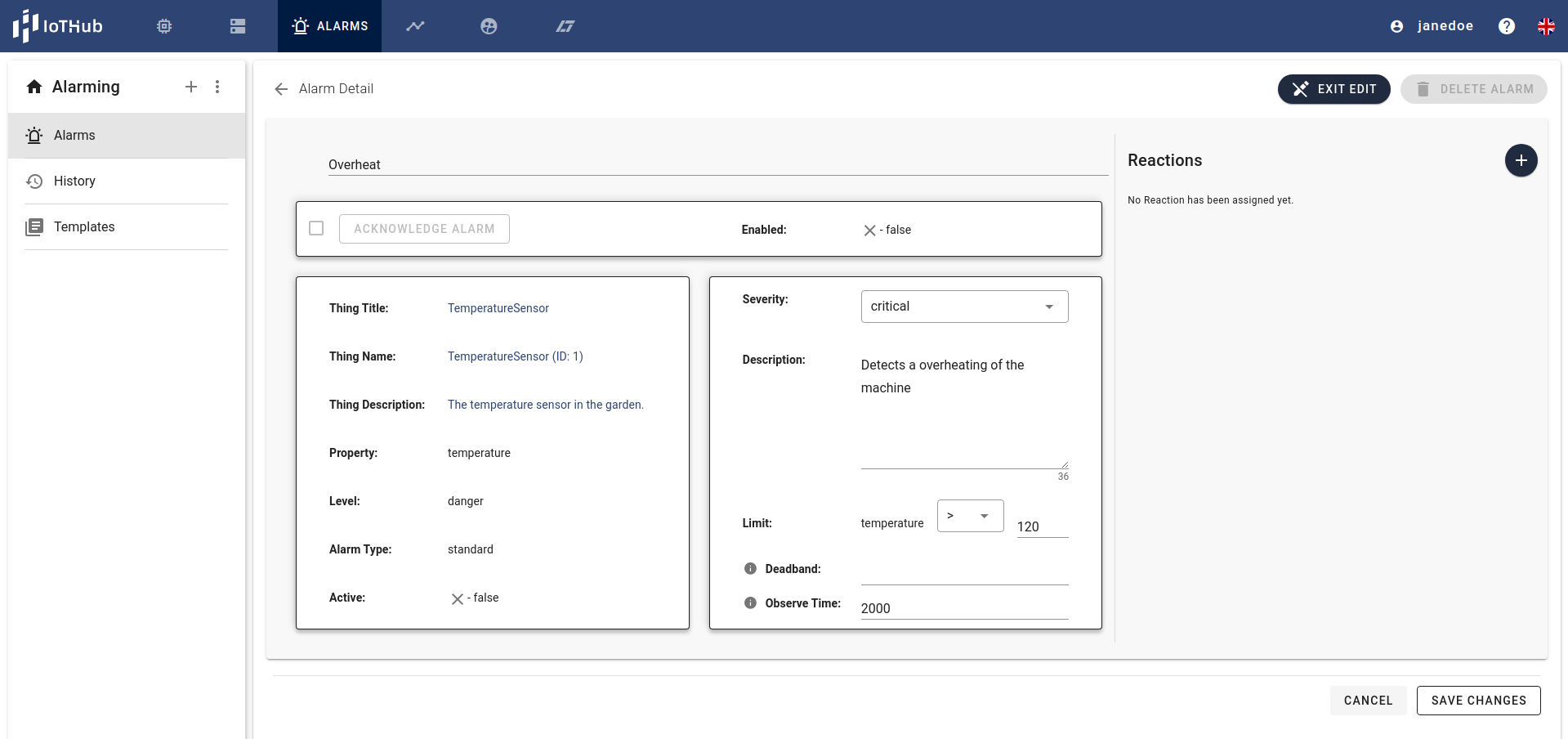
Some alarm properties are editable after creation (found in the middle part of the screen), however, the attached thing property or the alarm type (found in the left box) are not. The right side of the screen shows attached reactions and offers the possibility to add and remove reactions from the alarm.
Alarms without reactions
will not notify about activation and status changes will only appear within the IoTHub web interface.