Alarms
TIP
Configure alarming is a complex process. A full description can be found at the user manual. This quick help is only about the views.
Alarms Overview
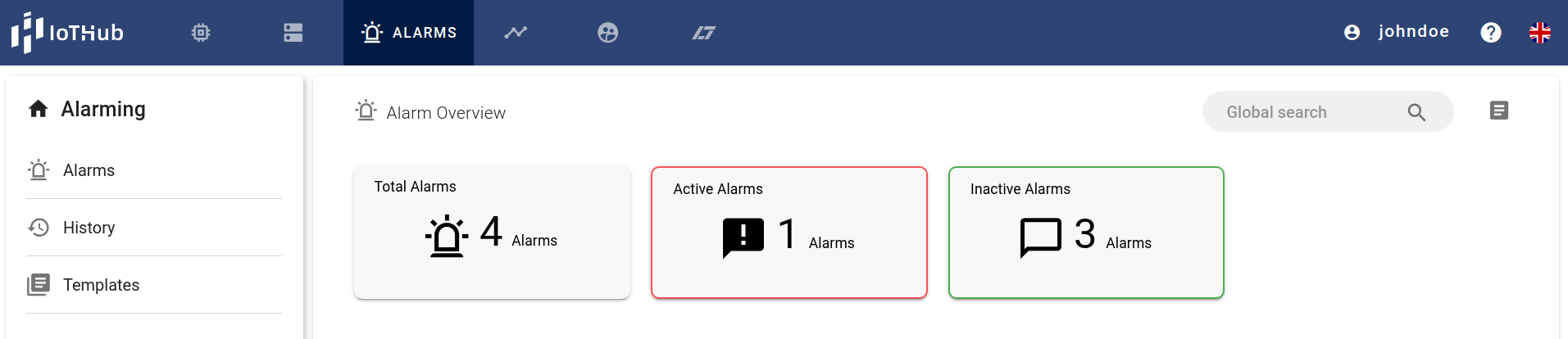
The overview page contains three tiles showing the total amount, the number of active and the number inactive alarms. Clicking on one of the tiles or on the Alarms item in the left list of the alarm page switches to the alarms list.
Alarms List
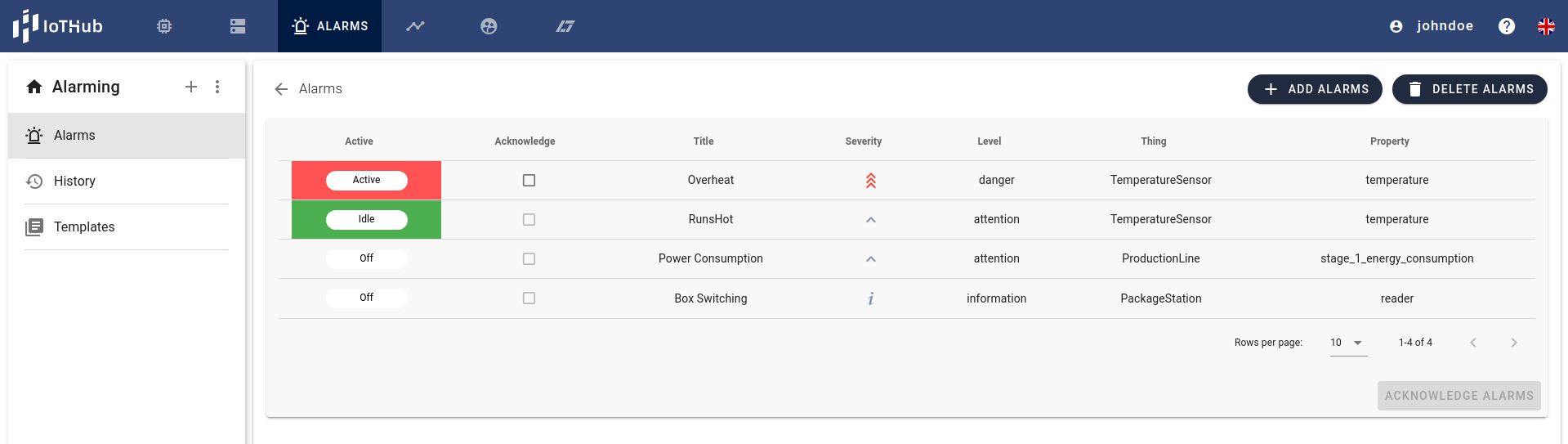
The alarms list shows the currently configured alarms, their states and metadata. If an alarm is active it can be directly acknowledged, which means the user takes the responsibility to react to the alarm. With the ADD ALARMS button, the dialog to add alarms will be opened. With the DELETE ALARMS button the user can remove a bundle of alarms from the IoTHub.
Alarms History
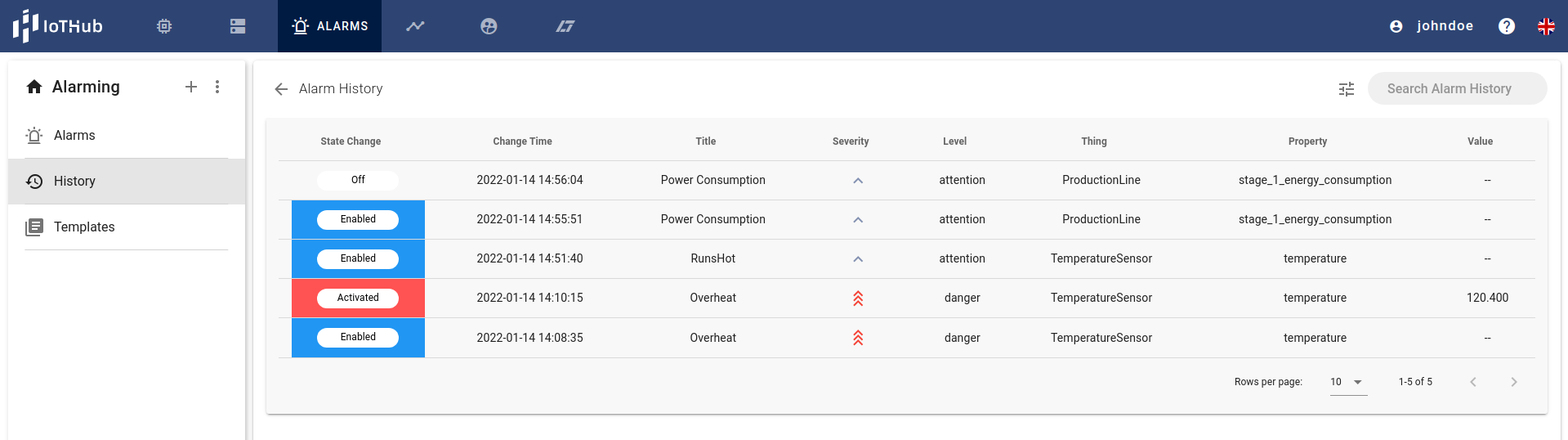
The Alarm History shows the last state changes of alarms. Clicking on an alarm state switches to the alarm detail page.
Alarm Detail
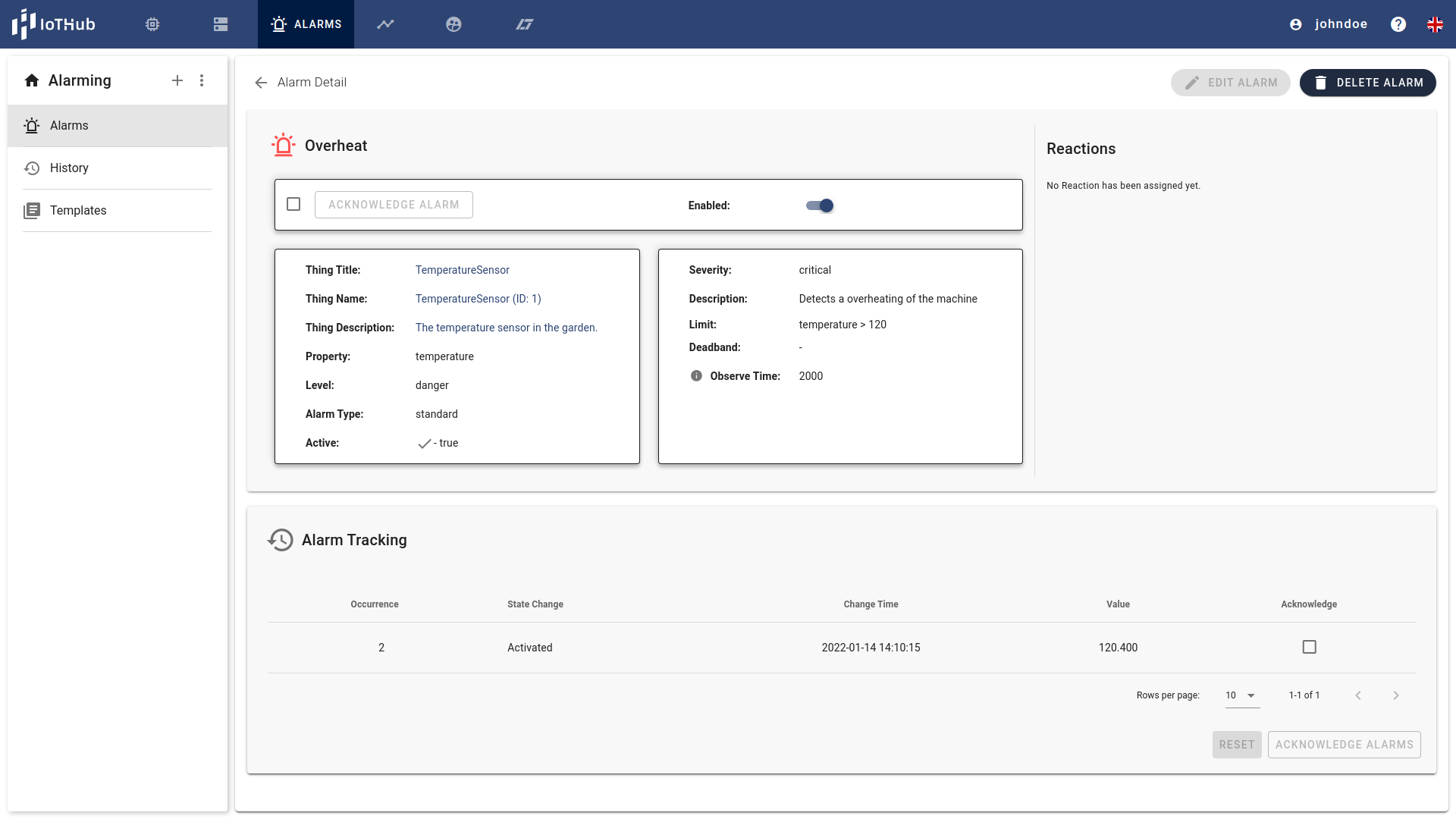
The detail page shows the settings of the alarm (with a switch to enable/disable the alarm), the attached reactions and a tracking list with all activations of the alarm. Each unacknowledged activation can be acknowledged here.